How to fill out mind maps automatically
07 february 2023

Expand your mind maps to unimaginable limits with the automatic addition feature powered by OpenAI/GPT neural network. This feature is very useful when you want to quickly expand your mind map without having to search for information online.
Our IOctopus service provides this feature with just one simple click. To add a branch to your mind map, simply select the desired branch and right-click on it. In the context menu, click on “Add Branches with GPT Neural Network”.
At the moment, the automatic addition feature is available in some regions. To find out if it is available in your region, go to https://platform.openai.com/docs/supported-countries and check the list of supported regions.
Also note that this feature is only available for subscribers of the “Star” and “Galaxy” plans. To subscribe to these plans, go to https://ioctopus.online/pricing and select the plan (if not already selected).
Be ready to look at your ideas from a new perspective. Join the space adventure with IOctopus and travel to the uncharted depths of thoughts and ideas.
How to use autofilling with GPT AI
Right-click in the centre or on an individual branch and the context menu appears. And select "Neural Netwowork OpenAI/GPT".

You will see the menu like the one in the picture below like this and you can use the option that you need at the moment:
- Find a matching icon
- Add Subbranches
- Add Detailed description
- Add steps
- Add examples, variants

Let's talk a little bit about each.
Find a matching icon
Use this option and the Artificial Intelligence will find the relevant icons to the branch for you in seconds.
![]()
Add Subbranches
IOctopus will automatically suggest branches that are relevant in meaning. You can view and select the suggested branches, edit or delete the extra branches.
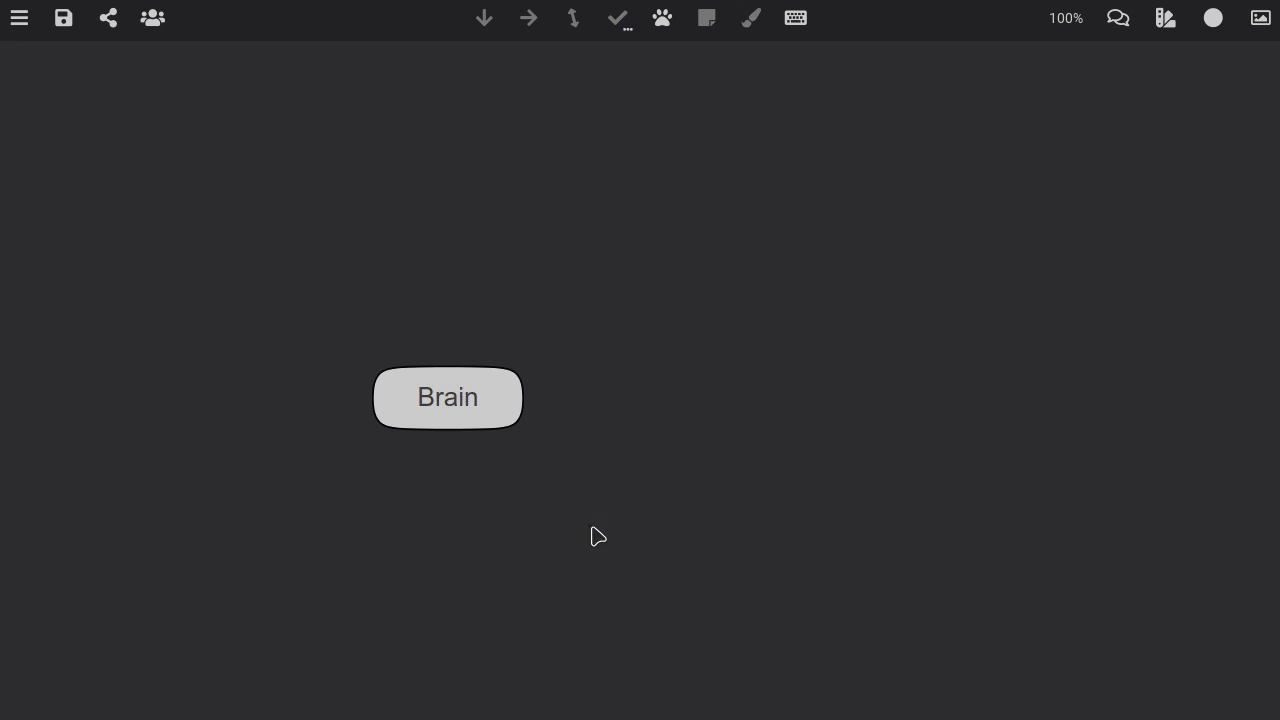
The added branches can be edited and moved around just like other branches, so you can freely use this feature to quickly expand your mind map.
Add Detailed description
More detailed information on the topic will be added to the selected branch. Look at an example of the result of using this function in the "How?" branch of the pictures below.

Add steps
In this case, the information will be in the form of steps or phases. An example of the result of adding steps to branches using AI can be seen in the "How?" branch in the picture below:

Add examples, variants
In this version, the information will be in the form of options or examples on the subject. Let's look at an example of the result of using this option in the "How?" branch in the picture below.
